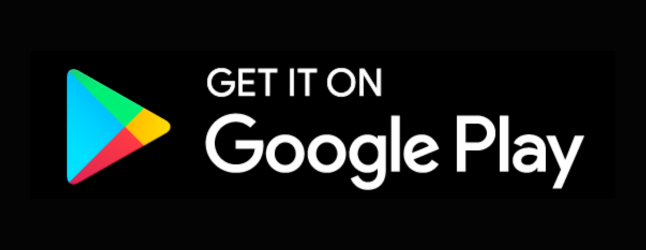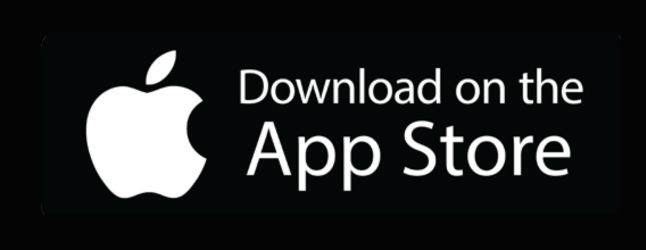To view your monthly statement, log into the app.
Make sure you have provided us with an up to date email address and you will receive a monthly email that will notify you when your monthly statement is available to view online.
Log in to your online account via the ‘My OnePay’ app and go to the ‘My Card’ screen. Select “Card Details’ followed by ‘Show PIN’.
To access your account number and sort code, you will need to become a OnePay Select customer.
It is easy to become a Select customer and should only take a couple of minutes. You can do this by completing some additional identification checks in the “My OnePay” app.
You can download the app on Android or iOS.
Find out more about becoming a Select customer here.
To discuss other ways in how to provide your employer with your new sort code and account details, please contact customer services on 0113 320 1900*.
If you applied directly, you are already a Select customer so you don’t need to do anything else!
If you applied through an agency or employer as a Primary customer, it’s quick and easy to become a Select customer, and this can be done in the ‘My OnePay’ app.
To become a Select customer, we need capture some more information from you. This is to ensure you are who you say you are and to keep your account safe.
- Log into the app and select the ‘Request your account details’ button. Then have your ID ready and click ‘Start’.
- Next, choose the country your ID was issued and the type of ID you will be uploading. Then take a photograph to upload or upload an existing photograph of your ID.
- Once you confirm you are happy with your ID and have uploaded it, you’ll be asked to take a selfie. This is to ensure you are the person in the document and you are present in person. Hold your phone with the front camera facing you or stand/sit in front of your webcam. You will be asked to perform a simple action.
Once these steps have been completed your request to become a Select customer will be sent to our specialist team who will be in touch to let you know the outcome.
To become a Select customer today, download the app for Android or iOS.
Additional FAQs
What details will I need when logging into the 'My OnePay' app?
For new customers
You will need:
- Your customer number
- Your date of birth
- and: Your registered mobile phone number
After you provide all three of these things an SMS One Time Password (OTP) will be sent to you via your registered mobile phone to confirm your identity. After you provide all three of these things an SMS One Time Password (OTP) will be sent to you via your registered mobile number to confirm your identity. You will then be asked to create a memorable password only known by you.
What are mobile notifications and how do I get them?
You can change which notifications you receive from us on your OnePay app. With notifications enabled, you’ll receive alerts when you spend money and when money is loaded onto your account.
To turn on/off notifications on the app:
- Log in to the ‘My OnePay’ app with your customer ID and password.
- Click the 3 dots at the bottom of the app to get to the menu, then select ‘Notification settings’.
- Toggle all notifications, or push and email notifications individually from here.
Keep in mind that…
- To receive notifications, you need to have mobile data enabled. When abroad you will only receive notifications when you have roaming enabled or connect to Wi-Fi. You may be charged for roaming services, so please check with your mobile network.
- If you delete and reinstall the app, or log in on a new device, your notifications will automatically be turned on.
Activating your card
Log in to your online account via the ‘My OnePay’ app and go to the ‘My Card’ screen. Select ‘Activate Card’ and follow the instructions on screen.